This allows staff with access to view both generic Dashboards and, to view the data relevant to their own business. Download a PDF of these instructions here.
Instructions
Login to the IFSO Scheme Portal using your Username and Password. If you don’t have your password, please contact brendan@ifso.nz
The Dashboards tab is located on the right of the screen menu.
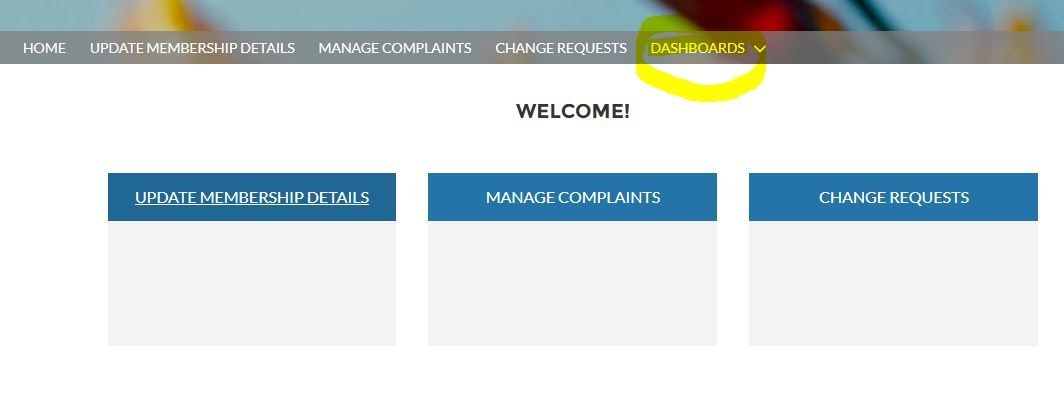
From this dropdown Dashboard menu, select the dashboard(s) relevant to your business. There are 5 Dashboards to choose from;
- Credit Dashboard
- F&G Industry Dashboard
- Health Industry Dashboard
- Risk Industry Dashboard
- Travel Industry Dashboard
Please Note – you can view Dashboards unrelated to your business but you cannot see any underlying data.





